If your question is not addressed below, please contact us through our support form and we'll get back to you shortly.
- How do I upgrade my subscribed plan?
- How do I update my credit card details in my IDrive® Mirror account?
- Where can I view my billing information and invoices?
- Will I have access to all IDrive® Mirror features during the free trial?
- How do I change the password for my IDrive® Mirror account?
- How do I update the email address or phone number registered with my account?
- How do I cancel my IDrive® Mirror account?
- My account has been suspended. What should I do?
Depending on the number of computers you want to backup, you can anytime upgrade your IDrive® Mirror subscription to best suit your backup needs.
To upgrade your free trial to a paid subscription,
- Sign in to your IDrive® Mirror account.
- Click 'Upgrade Now'.
- In the 'Account' tab, click 'Plan Options'. Alternatively, you can go to the ‘Account’ tab from the dashboard.
- Select the required 'Personal Plan' or 'Team Plan'.
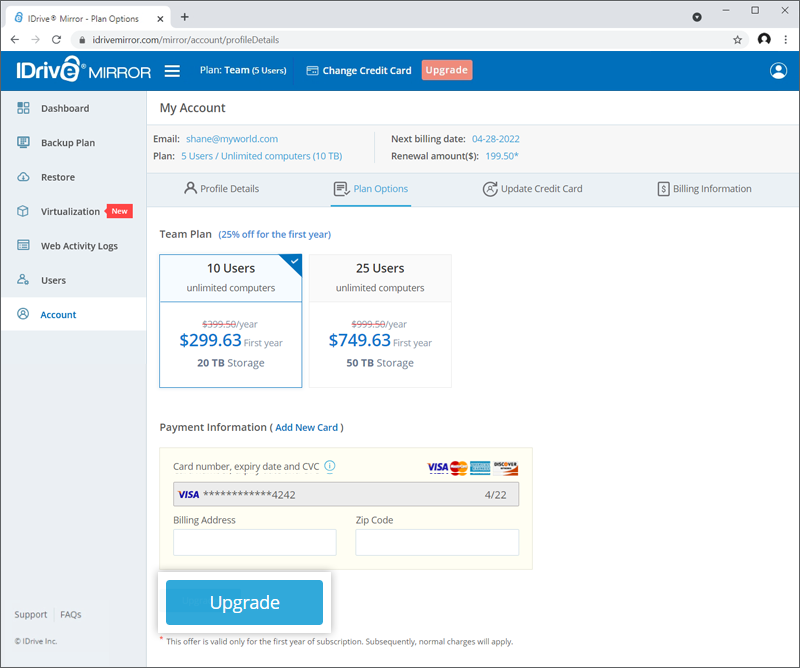
- Enter your card number, expiry date, CVC, billing address, and zip code under 'Payment Information'.
- Click 'Upgrade'. A payment confirmation popup with the prorated charges will appear.
- Click 'Continue' in the confirmation popup.
The applicable charge will be deducted from your credit card. You will receive a confirmation message once the plan is upgraded.
To update new credit card details,
- Sign in to your IDrive® Mirror account.
- Go to the 'Account' tab and click 'Update Credit Card'.
- Click 'Add New Card'.
- Enter the card number, card expiry date, CVC, billing address, and zip code.
- Click 'Save'.
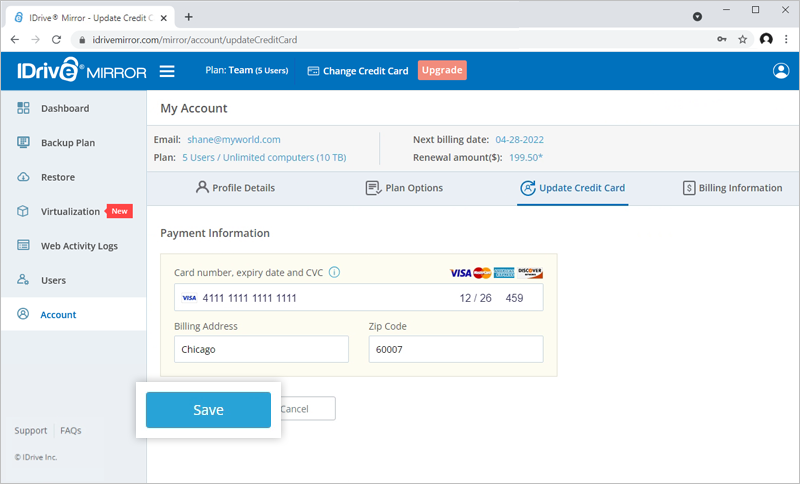
To update any specific information about your registered credit card, make changes in the specific field and click 'Save Changes'.
You can view and print the billing transactions and invoices for your IDrive® Mirror account from the 'Billing Information' section in the 'Account' tab.
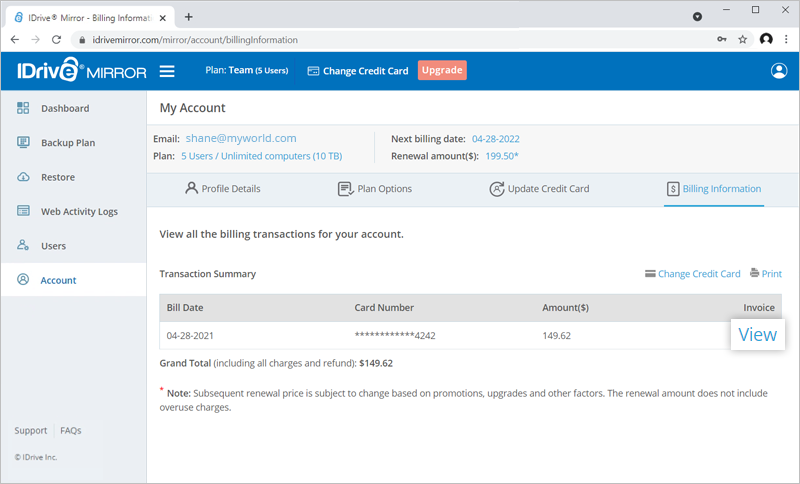
To view the invoice of a transaction, click 'View' against the appropriate billing date.
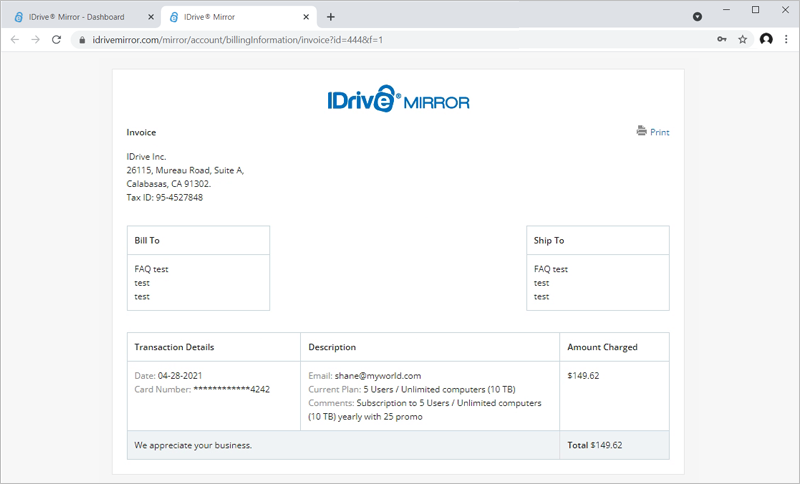
During the free trial, you can access all the features of IDrive® Mirror. You will get 1 TB storage capacity for 5 computers. You can perform disk-image restore, retrieve individual files and folders, and add users from the centralized console.
To change the password of your Mirror account,
- Sign in to your IDrive® Mirror account.
- Go to the 'Account' tab.
- Click 'Change Password?'. The 'Change Password' popup appears.
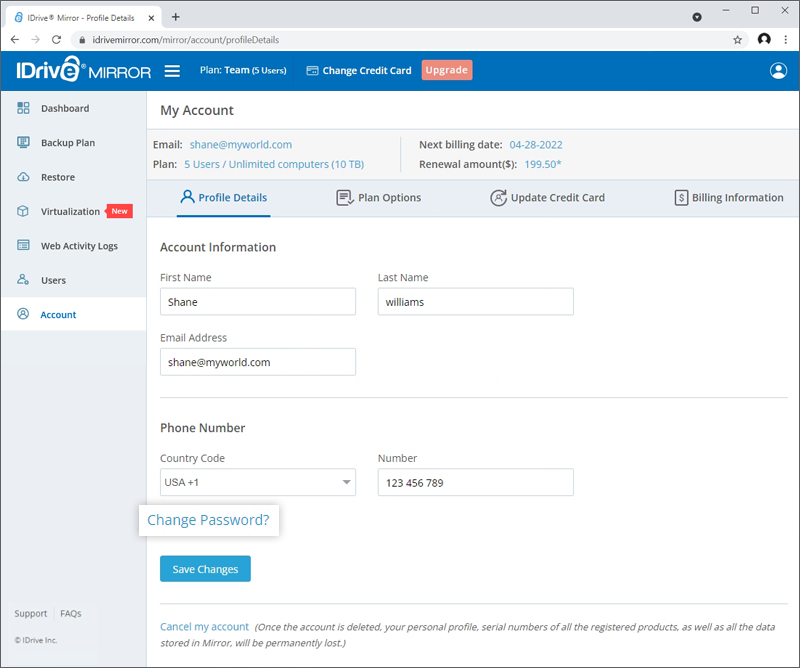
- Enter your current password and the new password that you want to update.
- Confirm the new password.
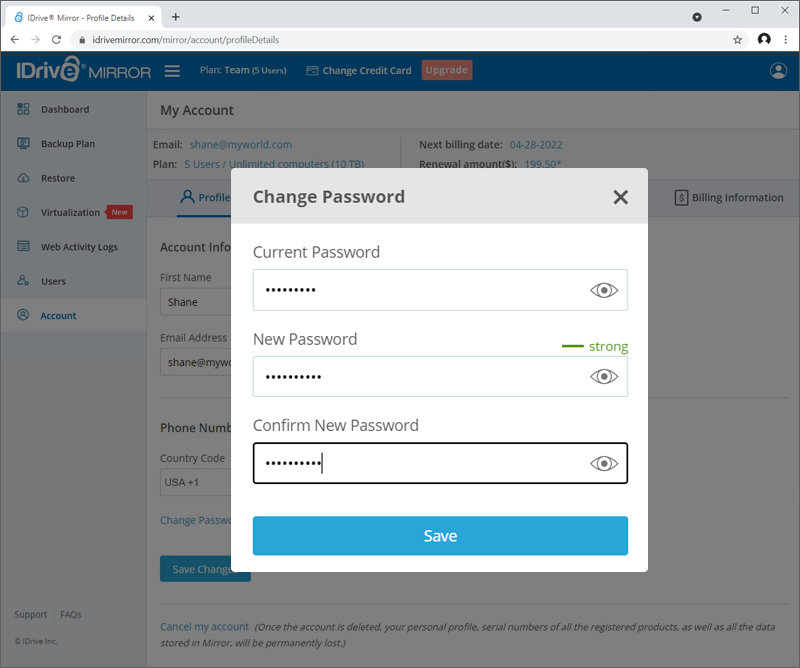
- Click 'Save' to update the new password for your account.
To update the email address of your Mirror account,
- Sign in to your IDrive® Mirror account.
- Go to the 'Account' tab.
- In the 'Account Information' section enter the new email address.
- Click 'Save Changes' to update the new email address for your account.
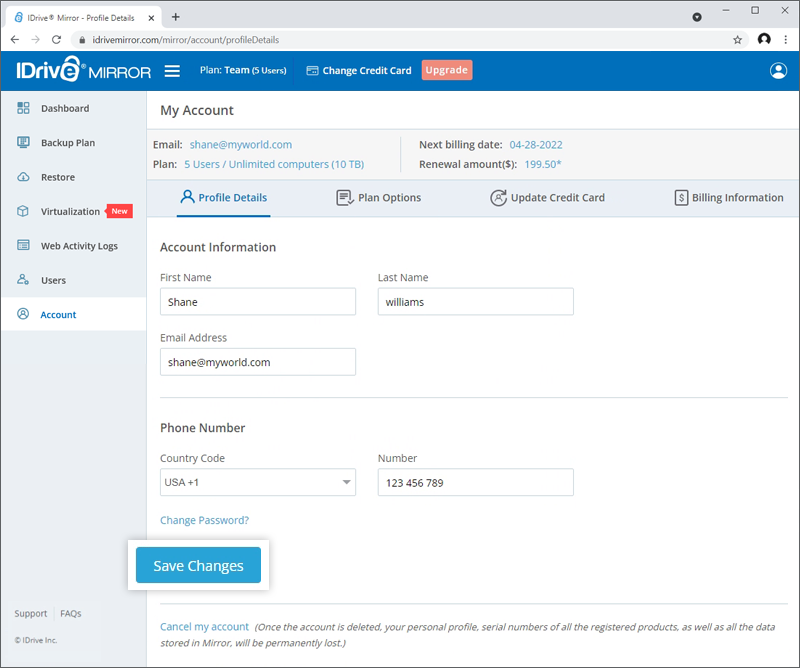
- Provide your current password in the 'Change my email address' popup for validation.

- Click ‘Save Changes’.
Once your password is authorized, the new email address will be updated.
To update the phone number of your account,
- Select the country code and enter the new phone number that you want to update in the ‘Phone Number’ section.
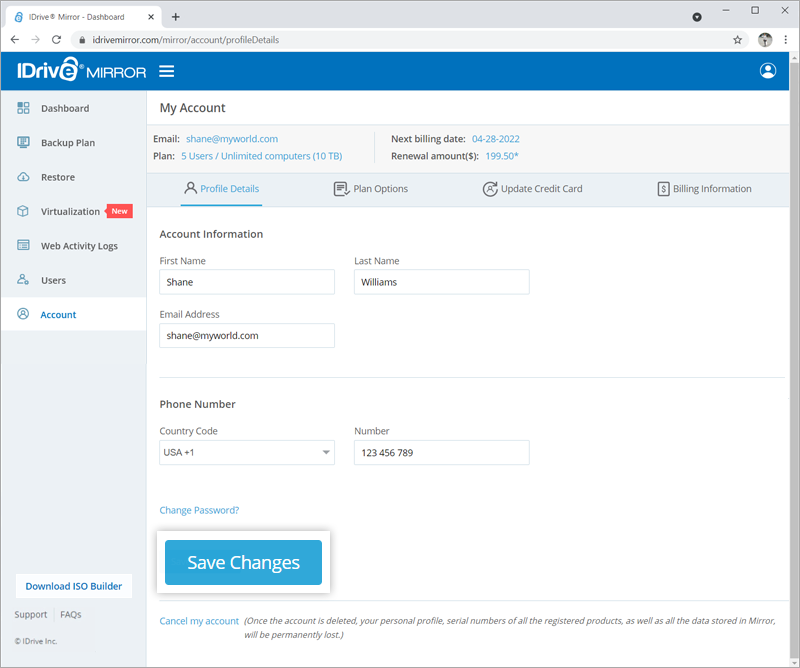
- Click 'Save Changes'.
You will be notified about these changes made to your account under ‘Web Activities Logs’.
You can cancel your IDrive® Mirror account anytime after account confirmation.
To cancel your account,
- Sign in to your IDrive® Mirror account.
- Go to the 'Account' tab.
- Click 'Cancel My Account'.
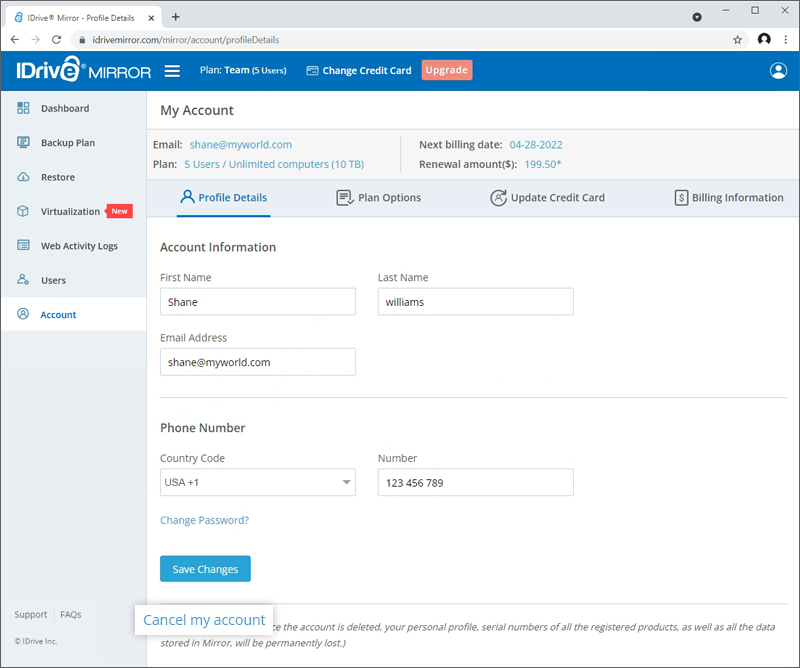
- In the confirmation window enter your password, phone number, reason for cancelling the account, and comments, if any.
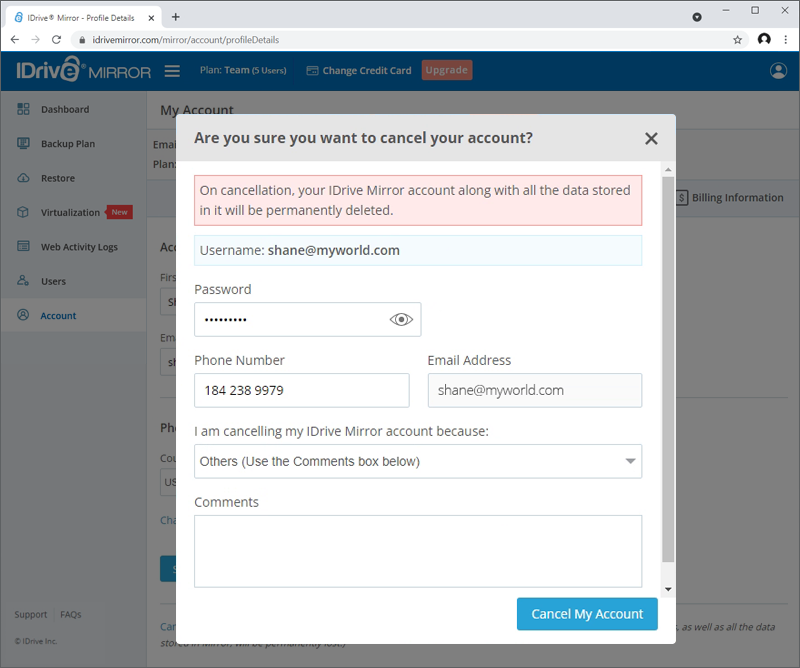
- In the confirmation popup, click 'Confirm'.

Note: Once you cancel your IDrive® Mirror account, your profile along with all the data stored in it will be permanently deleted.
Your account will be suspended once the free trial expires. You will not be able to backup or restore the data until the account is reactivated. To reactivate, login to your account and upgrade to a paid subscription. If you do not reactivate within 30 days from the trial expiry, the account will be canceled. All your data will be permanently deleted.